I was starting to wonder what was up when I realized that I had gotten virtually no donations since the beginning of July. I thought I'd better check to see if there was a problem with PayPal. It turns out that PayPal updated the donation page in July and it has some issues. First of all, I am no longer able to access the donations page at all from my ancient Windows XP computer. Thankfully, I have an Android tablet where I was able to open that page to see what was going on there. I don't have any Mac devices but I assume that the new donation page works pretty much the same on them.
Besides the access issue on Windows XP, I found another issue which I think is the main reason for the lack of donations in the past month and a half. It appears that there is no way to enter a dollar amount and at first glance I thought that the page was broken. If you try to highlight and delete the zeros that are there by default, nothing happens. After trying a few things to try and get it work, I stumbled upon the secret. You should see a flashing cursor bar to the far right of the $0.00 (see the screenshot below). If you are on a computer, simply start typing a dollar amount and it will replace the zeros. If you are using a phone or tablet, click on the $0.00 to bring up the keyboard and begin typing the amount that you want to donate.
After buying a new Android tablet last month, I noticed another issue that might be preventing people from making donations on my blog. If you are using the Chrome browser, my blog should appear correctly by default with a side bar on the right side of the page. That's where the Donate button is as well as other useful links. In that browser, there is an option to view my blog as a "Desktop site". This makes the page fit better on the screen with slightly larger text. I have circled that option in the settings for Chrome below. Make sure that the box is checked for this mode.
However, if you are using Firefox my blog will display all wrong by default. The side bar will be missing and everything will look really bad. What you need to do is scroll to the bottom of the page and click on "View web version" (see the screenshot below where I have circled that option). By default it is set to "View mobile version".
Here is how my blog will look once you switch to web view:



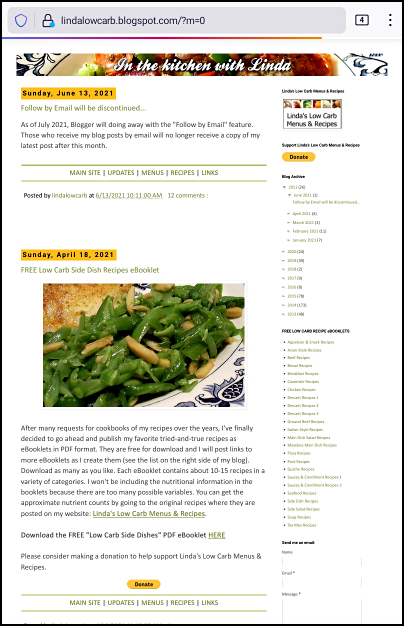
Thanks for the update!
ReplyDelete